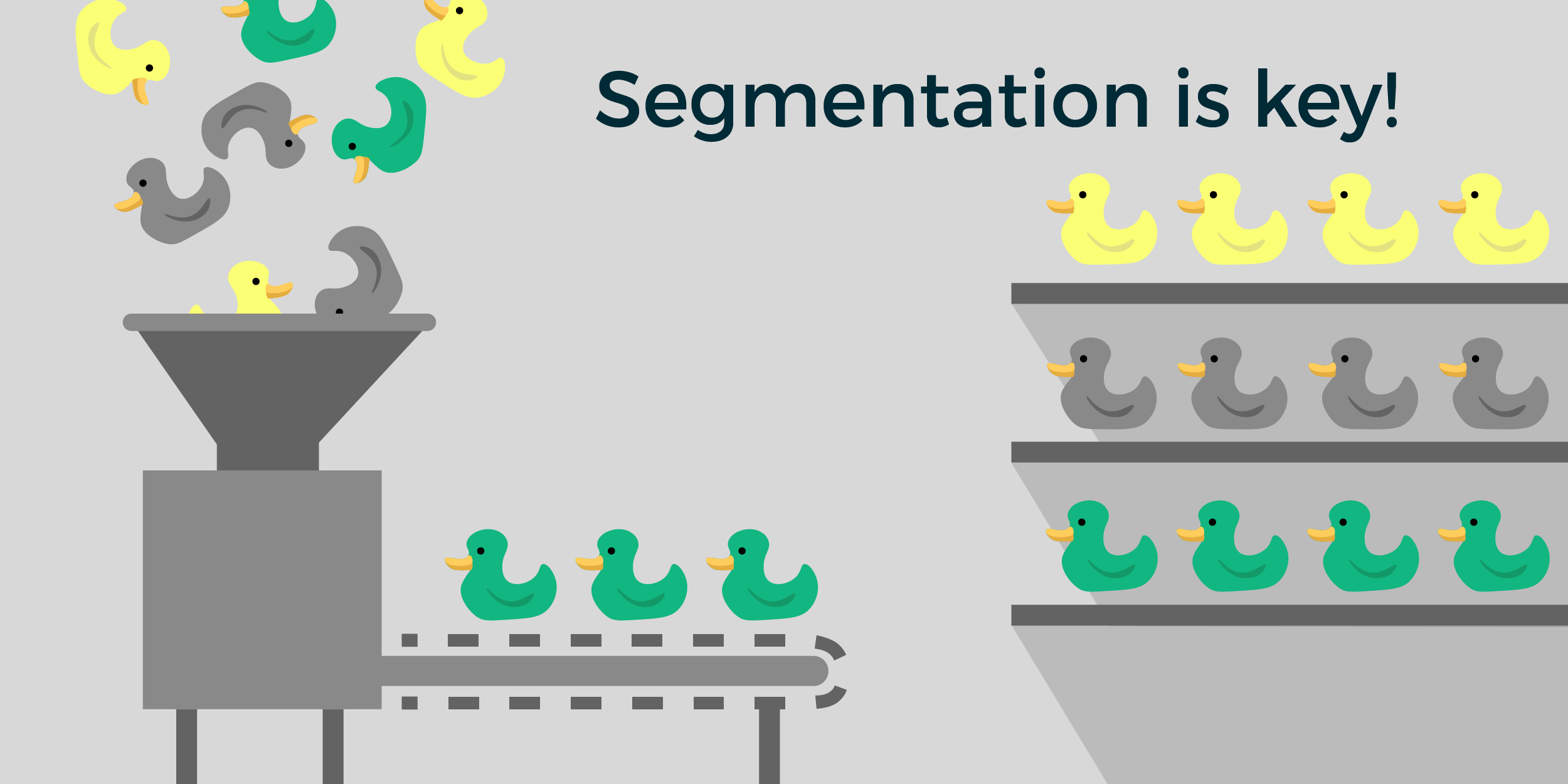
Read about the additions and improvements we’ve recently made to the new version of People. Now it's time to make ChurchDesk People simpler and more powerful.
Read about ChurchDesk People 2.0
It’s almost three years since we launched ChurchDesk People, and many of you have been using it every day to engage and connect with your communities and congregations. We’re really grateful for the valuable suggestions and feedback you’ve given us along the way.
Now it's time to make ChurchDesk People simpler and more powerful.
What’s changed?
We've made a few changes that will make People easier to understand and use.
Segments become Lists
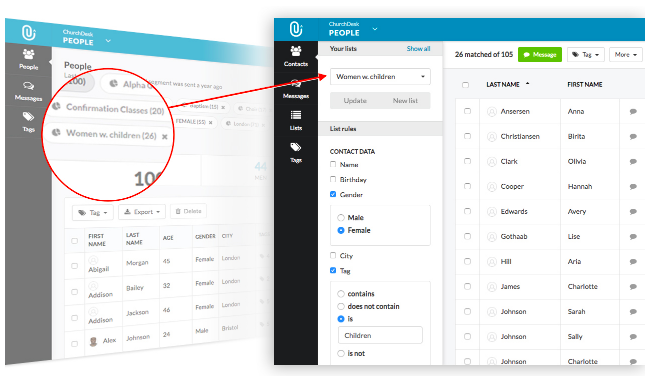 Segments are now named Lists and can be found in a drop down (top left corner)
Segments are now named Lists and can be found in a drop down (top left corner)
We’re simplifying Segments and renaming them “Lists”. Lists are simply a group of contacts you want to communicate with.
Find a list (segment)
Before, all your segments were located above the contact table. Due to the lack of an overview, it was sometimes difficult to find the segment you were looking for.
Now, it’s much easier!
Simply select the list you need. The rules that make up the list will show below the list name.
Want to create a new list?
To create a new list simply select the list rules, such as
- Gender = Female
- Tag = Choir member
- Added after 01/06/17
Now save the list and give it a name. Contacts will appear on this list if they match the rules applied.
Manage your lists
From the black sidebar, you can visit the new list table and get a better overview of all your lists. For example, you can identify any lists without contacts, quickly message a list, or delete a list if you don’t need it anymore.
New contact table
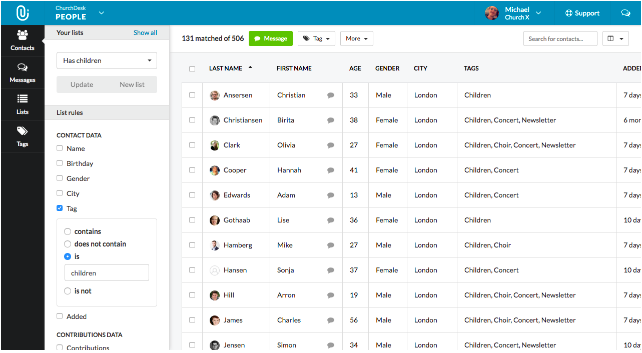 Select a list (left) to see the contacts in the list (right)
Select a list (left) to see the contacts in the list (right)
The contact table is the heart of ChurchDesk People. From here you can access and manage everything. You’re able to create a new contact, create a new list, create a new tag, send a message, add a tag to a contact, export a list, and so on.
To keep it easy-to-use with the added functionality, we’ve updated the general design of the table with the following changes:
- Filters are renamed to “List rules” and moved to the left. Lists and rules allow you to choose what you want displayed in the table.
- We’ve cleaned up further and removed the statistics containing the total number of contacts and the gender count.
- The toolbar above the table now contains the total number of contacts.
- All the tools you need for managing your contacts are in the toolbar. Every button in the toolbar can be used to manage your contacts, either adding a tag, messaging a contact, deleting a contact, etc.
- We’ll soon add more columns to the table. To ensure they’ll all fit we’re now introducing a horizontal scroll in the table.
New profile design
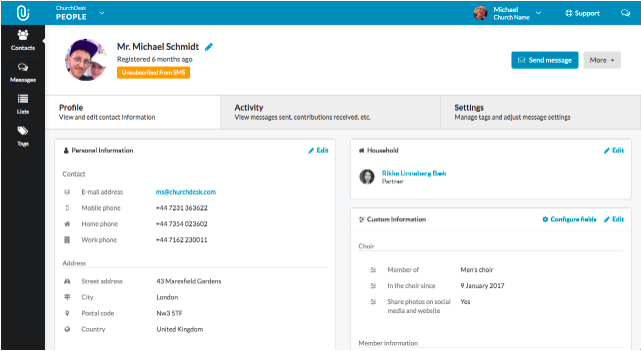 Get a better overview with the new profile
Get a better overview with the new profile
Along with new fields being available we’ve also improved the look of the contact profile. Since more information can now be stored on a contact, we’ve changed the structure so you always have a clear overview of a contact. Similar to other places in the system, we’ve used a tab navigation from where you can access the profile, activity, and settings for a contact.
What’s new with People?
New contact fields
We’ve given you five new contact fields:
- Title (prefix)
- Civil status
- Allergies and intolerances
- Diet
- Medical note
- Custom Fields - Create your own fields
Custom Fields - Create your own fields
 Click ‘configure fields’ to add your own custom fields
Click ‘configure fields’ to add your own custom fields
Storing information about your contacts allows you to send the right messages to the right audience. The more targeted and relevant a message is to the recipient, the more likely it is to get noticed and read. Therefore we’re now giving you People Custom Fields. Organisation administrators are now able to create more fields for all contacts and use these fields when building forms in ChurchDesk Forms.
To learn more about Custom fields please read this guide.
Display order: Michael Caine or Caine Michael?
You can now change the display order in the contact table. Decide if you want the first name or last name to show first. Your choice will also decide how the table is sorted.
What’s new with Messages?
People messages have also received a few important updates. We’re very excited about these changes and we can’t wait to see how you’ll use them to develop even stronger relationships with your parishioners.
Receive replies to your messages
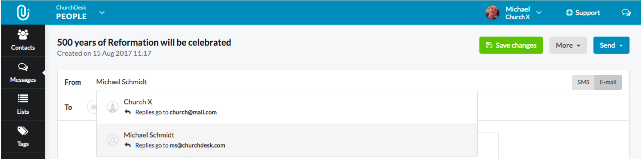 You can now receive replies to your People messages!
You can now receive replies to your People messages!
As we all know, building great relationships is not based on one-way communication. Until now, this has been the only way of communicating via ChurchDesk. We acknowledge that many recipients of newsletters will have opinions or questions that they wish to send in reply to the message just received.
We’re therefore happy to announce that from today, messages sent via ChurchDesk can be replied to. When you choose the sender of the message, it’ll also show the email address that will receive all replies to the message. This of course also works for texts (SMS).
Share events and blogs from local churches
At ChurchDesk, we love the idea of churches helping each other. There are great benefits for churches and congregations that collaborate by sharing blog posts and events from other churches within their local area. If, for example, your entire deanery are using ChurchDesk this is done very easy through your ChurchDesk website. However we have decided to enable further possibilities of collaboration.
That’s why you’ll now also be able to share public events and blogs from other churches using ChurchDesk through your newsletter. Simply select the church you wish to share an event from and then add the event to your newsletter.
Crop images before sending
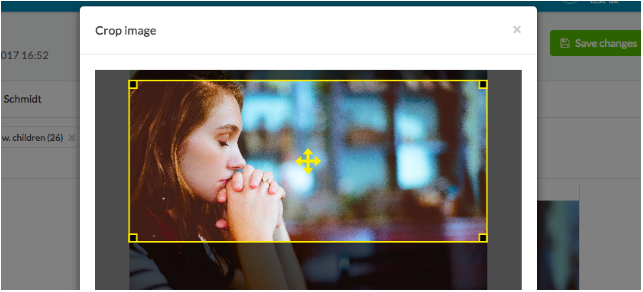 Cropping ensures that your photos look just right
Cropping ensures that your photos look just right
Many of you are spending a lot of time setting up great looking newsletters and selecting beautiful images to attract the attention of your readers. However, time can be wasted on selecting the image if half of it will be cut off anyway. To avoid this, we’ve now made it possible for you to crop and adjust the image before sending.
Number of recipients
We want to ensure that you always know how many people you are about to contact before sending out a message. Therefore, the number of contacts in a list will show next to the list name when you’re selecting a list to message.
Date format change
For a while we’ve showed the time a message was sent as "sent 2 days ago". This made it very easy to know how long ago it was sent. However we realise that most of you prefer to know the exact date the message was sent, which is how the date will now be displayed.
If you still wish to see how long ago the message was sent, simply hover over the date.
Any questions?
If you have any questions regarding the new updates or simply wish to send us some feedback then please email support@churchdesk.com or write to us via the chat in the app.
We look forward to hearing from you!
